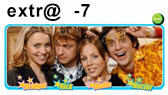Try mSpy Phone Tracker for Your Kid's Safety
| RSS (in plain English) |
 |
Click on a word and I’ll read it
Or select some text and then click on play.
Do you really understand what is all that fuss about RSS, subscriptions, feeds, news, etc. on the web? This video will help you understand what RSS is, how it works, and how it can help you.
This video introduces RSS as a way to subscribe to websites and save time on the Web. An "old vs. new" theme illustrates how RSS differs from visiting web sites. The video includes:
- The new and old ways of reading news on the web
- An introduction to RSS Readers (using Google Reader as an example)
- How to identify and subscribe to an RSS feed
- What to expect when using an RSS reader
The Internet has problems. Technorati says there’s over 15 million blogs, and you can see it’s going up. This is overwhelming. Today’s show is about a new an efficient way to keep up with all this cool stuff that’s happening on the Internet.
So I’m gonna talk about two ways that you can keep up with what’s happening on the web. There’s the old slow way. Booooh. Then, there is the new fast way. Yeaaaah.
Here’s the difference between new and the old way. This is you, and here are your favourite websites. You log on your computer and you’re looking for something new, so you go out to your favourite blogs. Is there anything new there? No. You go out to your favourite news site. Is there anything new? No.
Every time you look for something new and it’s not there, you’ve wasted valuable time. This is the old way.
Now, let’s consider the new and fast way, which is simply taking these arrows and turning them the other way, which means that the new things from blogs, and the news things from, the new things from the news sites comes to you instead. It’s like Netflix compared to the video store.
So what we’re talking about is using a single website that becomes your home for reading all the new stuff that’s coming from your favourite websites.
There are two steps for getting started. The first step is you need a home for reading the new posts. This is the website called "a reader". They are free and all you need is an account.
I use a site called Google Reader. It looks like this. My favourite sites are all through on the left and on the right I can scroll through all the new posts from my favourite sites and this, in a single place.
So, to complete step one, you need to go sign up for a reader, at Google Reader, Blog Lines, Newsgator, My Yahoo! are good places to start.
Step number two is to set up a connection between your reader and your favourite websites. Setting up these connections is called subscribing, and it’s really important. Nearly every blog and news site offers the ability for you to subscribe, so that updates from these sites show up here, in your reader.
To set up these subscriptions, you just need to look for five little icons. This is the standard one using the standard orange colour. You may also see these. These are all icons saying, "hey look! Subscribe to me, I can save you time!".
Once you find one of these buttons on your favourite site, click on it, and the page that opens up will give you everything you need for subscribing. After you click that button, one of two types of pages are likely to appear. This is one that provides one-click access to subscribing in a news reader.
The other page you’re likely to see looks like this, with code on it. If you see this page, copy the URL out of the page, go to your reader and look for a link that says "Add Subscription" or "Add feed" and click on that and paste the link into your reader. So once you have those subscriptions and the connection is there, new posts will start arriving your reader, and you’ll see why this is the new faster way to read the web. It’s addicting, so be careful.
So, a quick recap:
There are two things you need to do. Number One is go, sign up for a reader. Number Two is to go to your favourite websites, click on the icon and subscribe.
I’m Lee Lefever, and this has been "RSS in Plain English", on the CommonCraft show.
INTERNET= in AmE, many people don’t pronounce the T when it goes after N. On this video he says "inernet".
THERE’S OVER 15= there’s more than 15
BLOGS= a particular kind of website designed for posting news
IT’S GOING UP= it’s growing
OVERWHELMING= with a too powerful effect or strength
KEEP UP= to continue at the same level or pace as the changes (don’t be left behind)
COOL= nice, great
STUFF= things
GONNA= going to
THE WEB= the Internet, The World Wide Web
LOG ON= connect to the Net
WASTE= spend time or money for nothing
INSTEAD= In the place of something previously mentioned; as a substitute or an equivalent
NETFLIX= is the largest online DVD rental service, offering flat rate rental-by-mail and online streaming video to customers in the United States, so if you want, the film is sent directly to your computer.
THE VIDEO STORE= the place where you go to hire a videotape or a DVD to watch a film at home. "Store" in AmE is the same as "shop" in BrE. In the UK you hire a video, a house, a car, etc, in America you rent them.
A SINGLE WEBSITE= only one website
POSTS= every piece of news or comment, or a video or song, etc that a person publishes on a website is called a post.
AN ACCOUNT= on the Internet, when you create an account you give or create some personal information for that site (user name, password, and maybe e-mail, etc.). When you have an account, you can log in into that site and the site will know it’s you. Most sites are free access, but to enter some sites you need an account, and for some other sites, you get extras if you have an account.
SITE= website
SIGN UP= When you surf the Net, most of the websites are free to access, but to enter some sites you have to sign up. To sign up on the Internet is to open a personal account by creating a username and a password (and maybe giving more personal information, like e-mail, etc.). To "sign in" is to log into that site using the username and password that you set when you first signed up. So to create an account you sign up, and then, every time you want to get inside that site you sign in.
SET UP= establish
NEARLY= almost
UPDATES= an update is a change on a website (because they made something different or because they added new material)
SHOW UP= appear
ICON= a little picture that you can usually click on. An icon represents a word or sentence, or an idea, so sometimes it’s more clear to use an icon than words. ("iconos" is a Greek word that means "image")
LIKELY= probably. If something is likely to happen, it is probable that it will happen.
PROVIDE= give
PROVIDES ONE-CLICK ACCESS TO SUBSCRIBING= The phrase "to subscribing" may look strange, but it is not if we realize that TO is not part of an infinitive, but a preposition, and then we have to follow the rule that: after prepositions and conjunctions we use the –ING form of verbs.
URL= an Internet address (for example, http://www.multimedia-english.com) [U(niform) R(esource) L(ocator).]
PASTE= in your computer, if you want to take a piece of text from one place to another, you copy it from one place and paste it on the other place.
RECAP= (coll.) recapitulation, summary